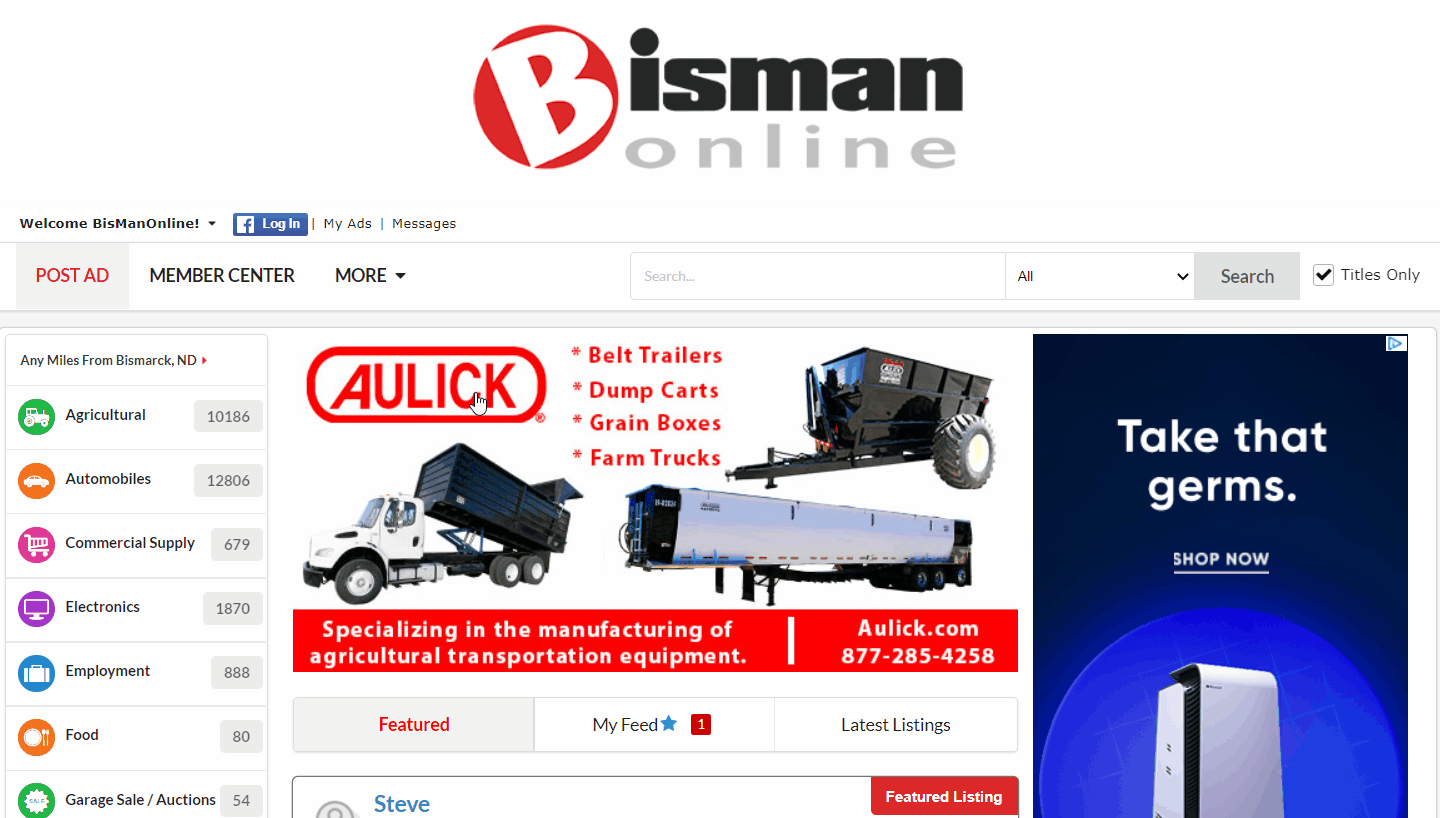Just in case you’ve accidentally deleted a message, or need to find a deleted message from the past that you hadn’t expected to need again, we keep them in a separate folder for you.
Click the Member Center icon.

Click ‘Messages.’
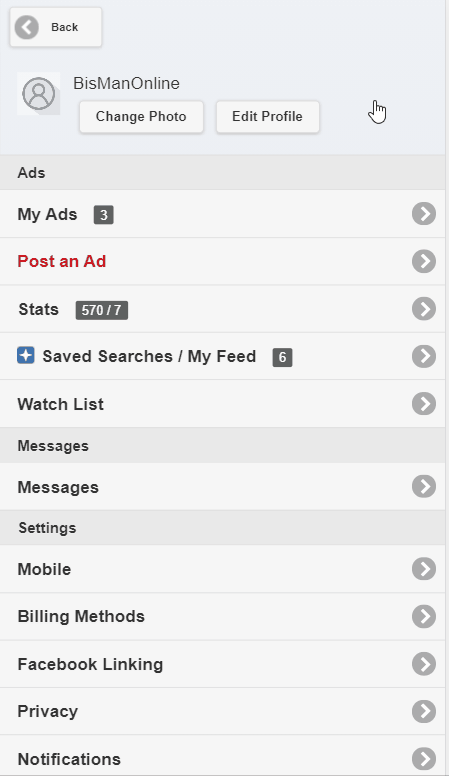
Click the drop-down box where it says ‘All.’ Choose ‘Deleted Messages.’

You can delete a single message by clicking the Gear icon next to the message you would like deleted, and then clicking ‘Delete.’ The message will then be removed from the list.
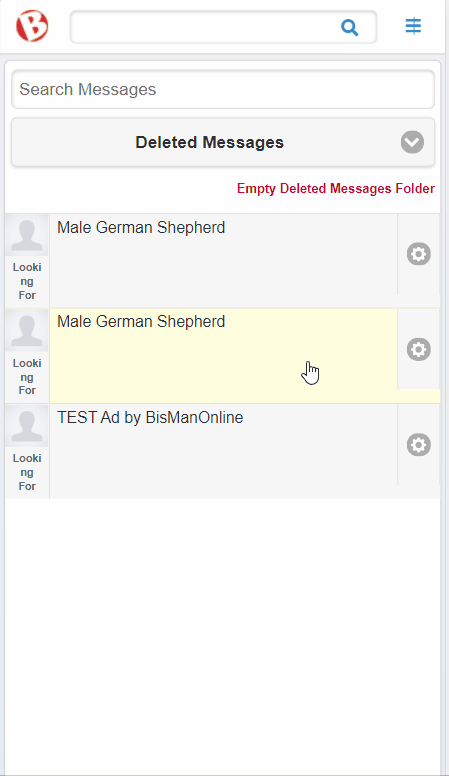
If you are confident that you won’t need to access any of your deleted messages again, you are able to click ‘Empty Deleted Messages Folder.’
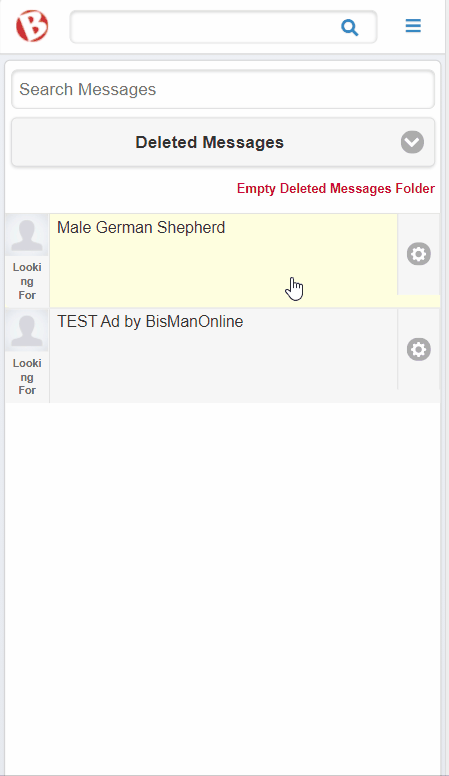
This will bring up a warning message that this action cannot be undone. If you would still like to continue, click ‘OK,’ and the entire folder will be emptied.

Just in case you’ve accidentally deleted a message, or need to find a deleted message from the past that you hadn’t expected to need again, we keep them in a separate folder for you.
Click the Envelope icon.

Click the drop-down box where it says ‘All Messages.’ Choose ‘Deleted Messages.’

If you are confident that you won’t need to access certain messages again, you are able to delete them. Please Note: Once removed from the Deleted Messages folder, messages won’t be able to be retrieved anymore. To delete, click and hold on the message you’d like deleted. This will bring up a Trash Can icon. Click on the Trash Can icon, and the message will be removed from the list.