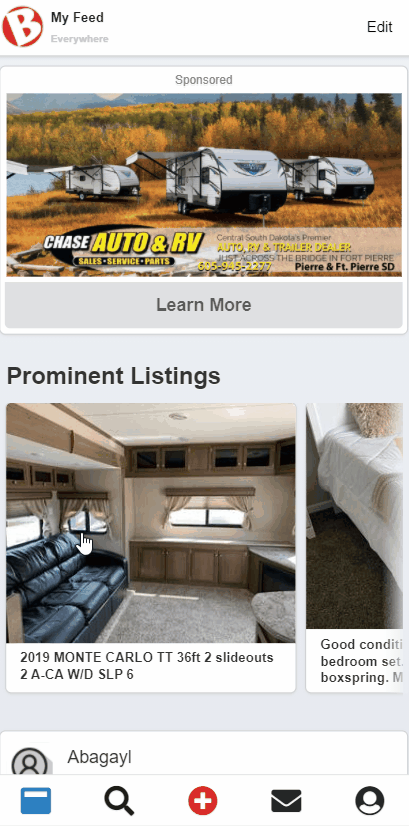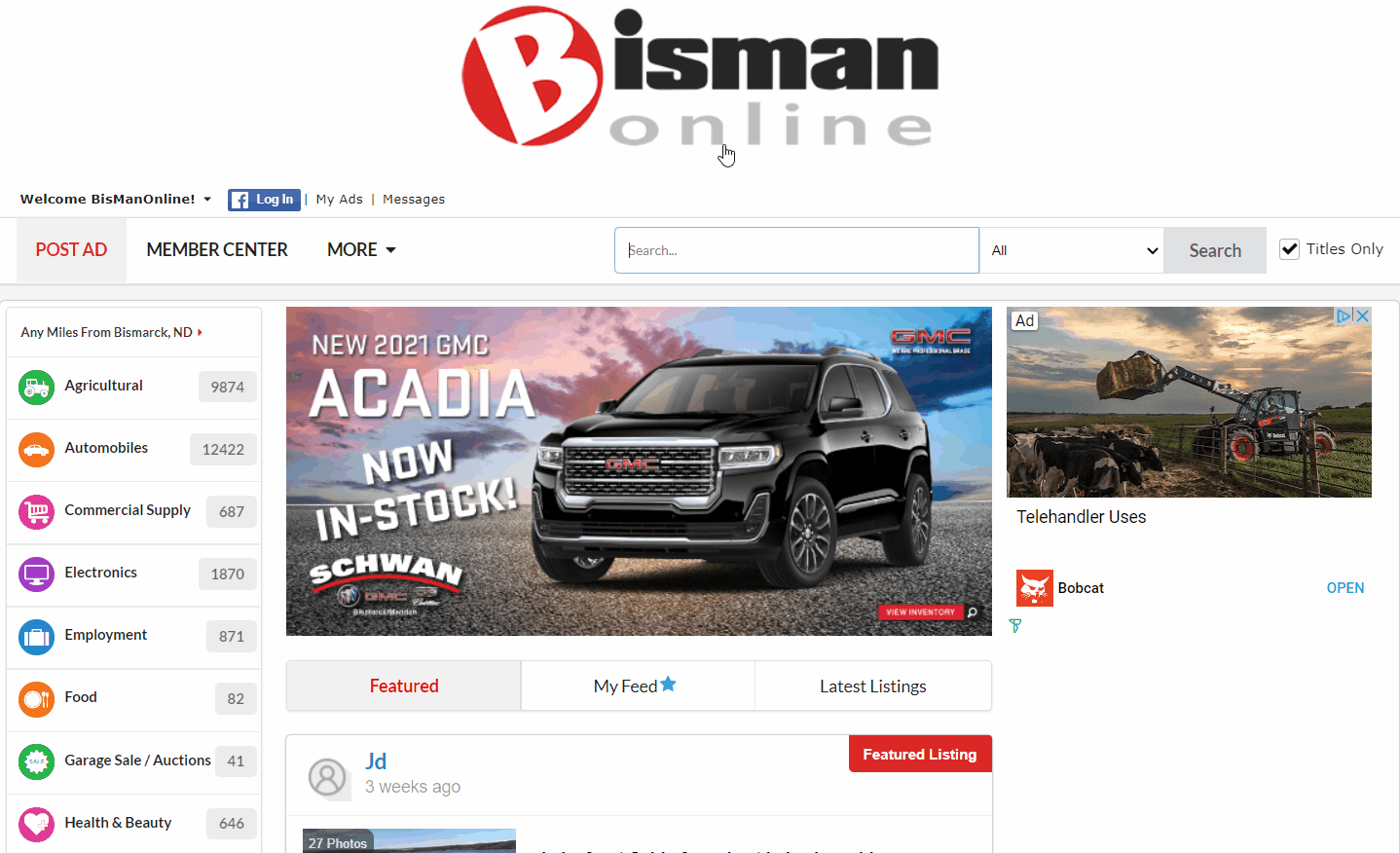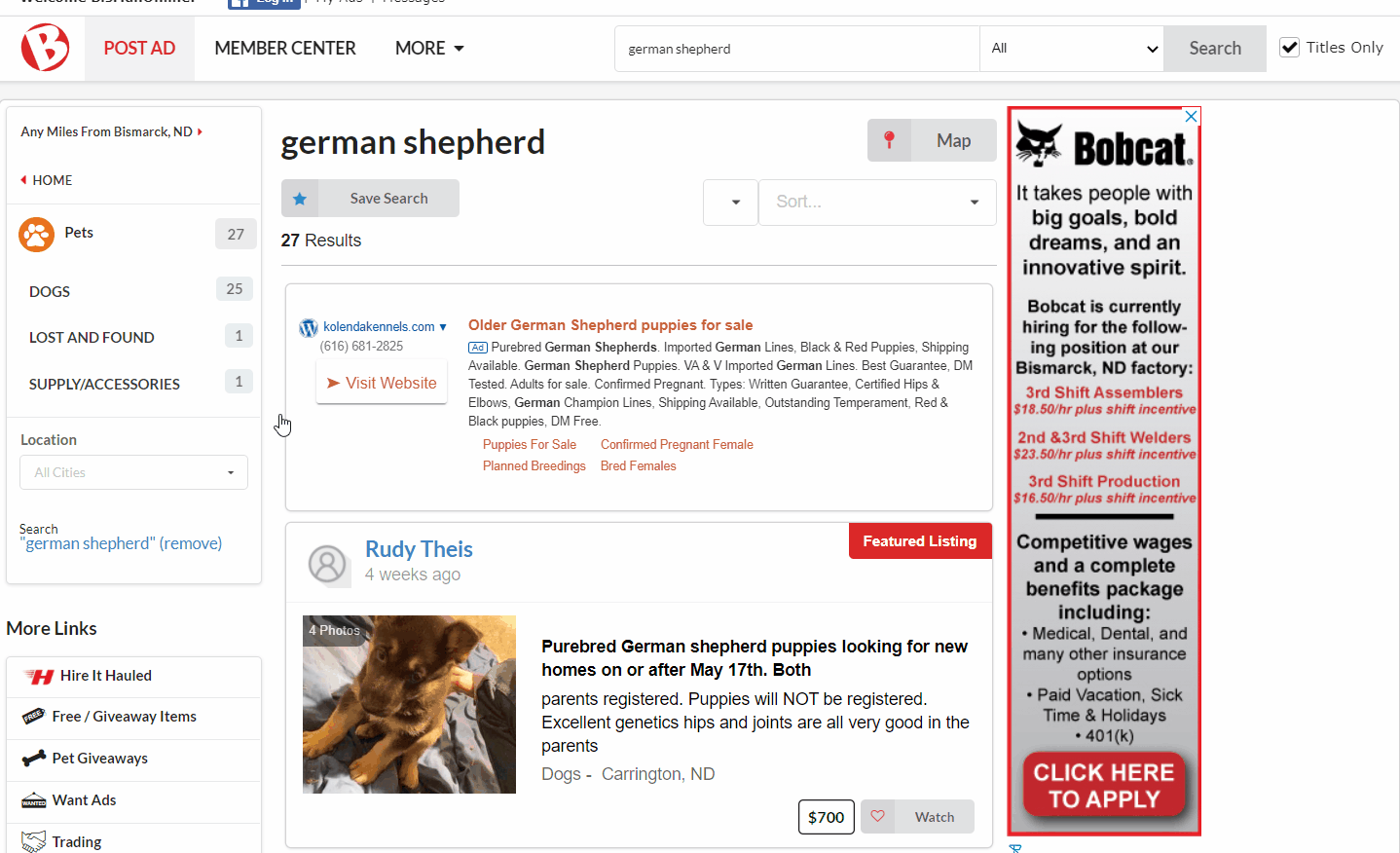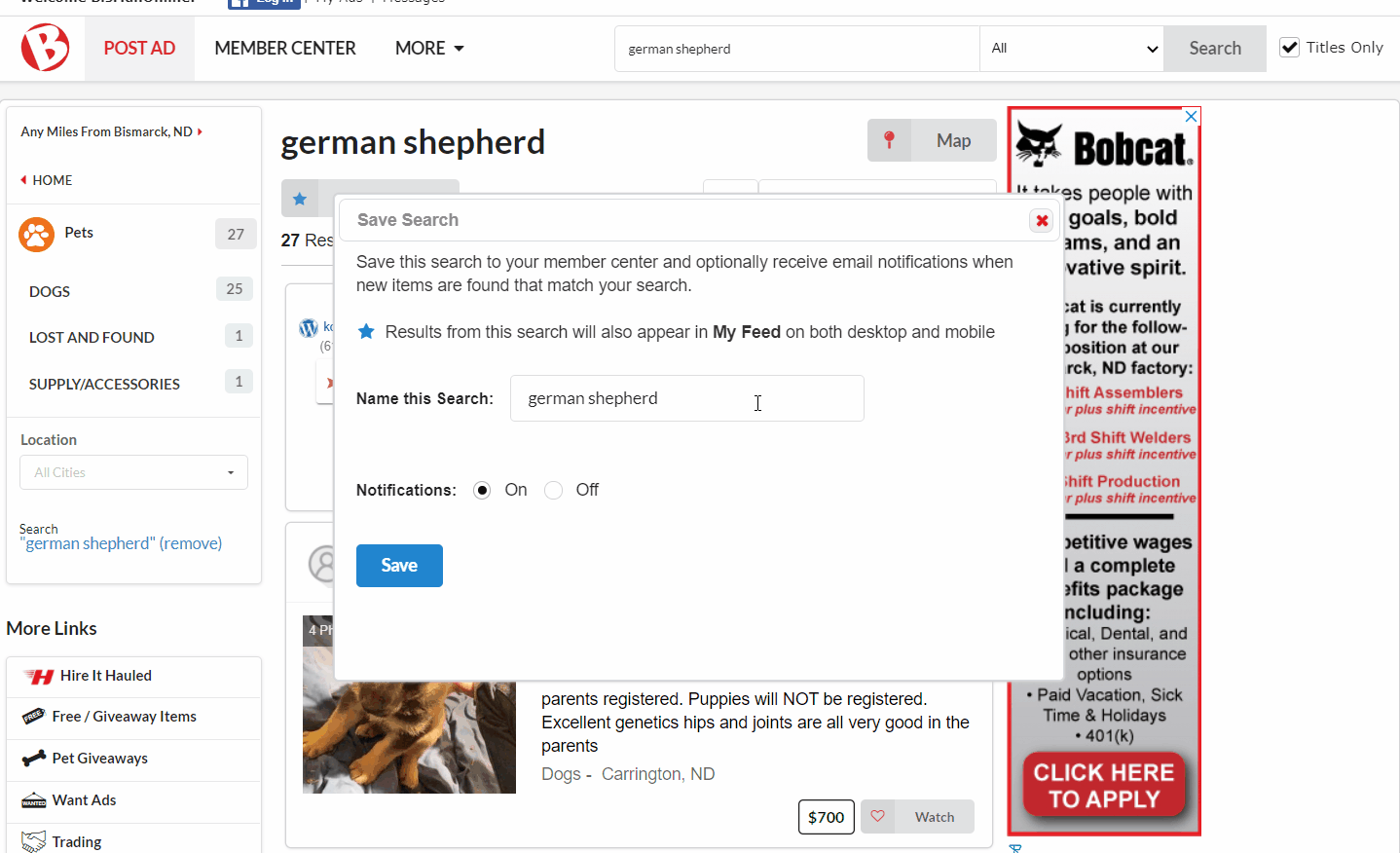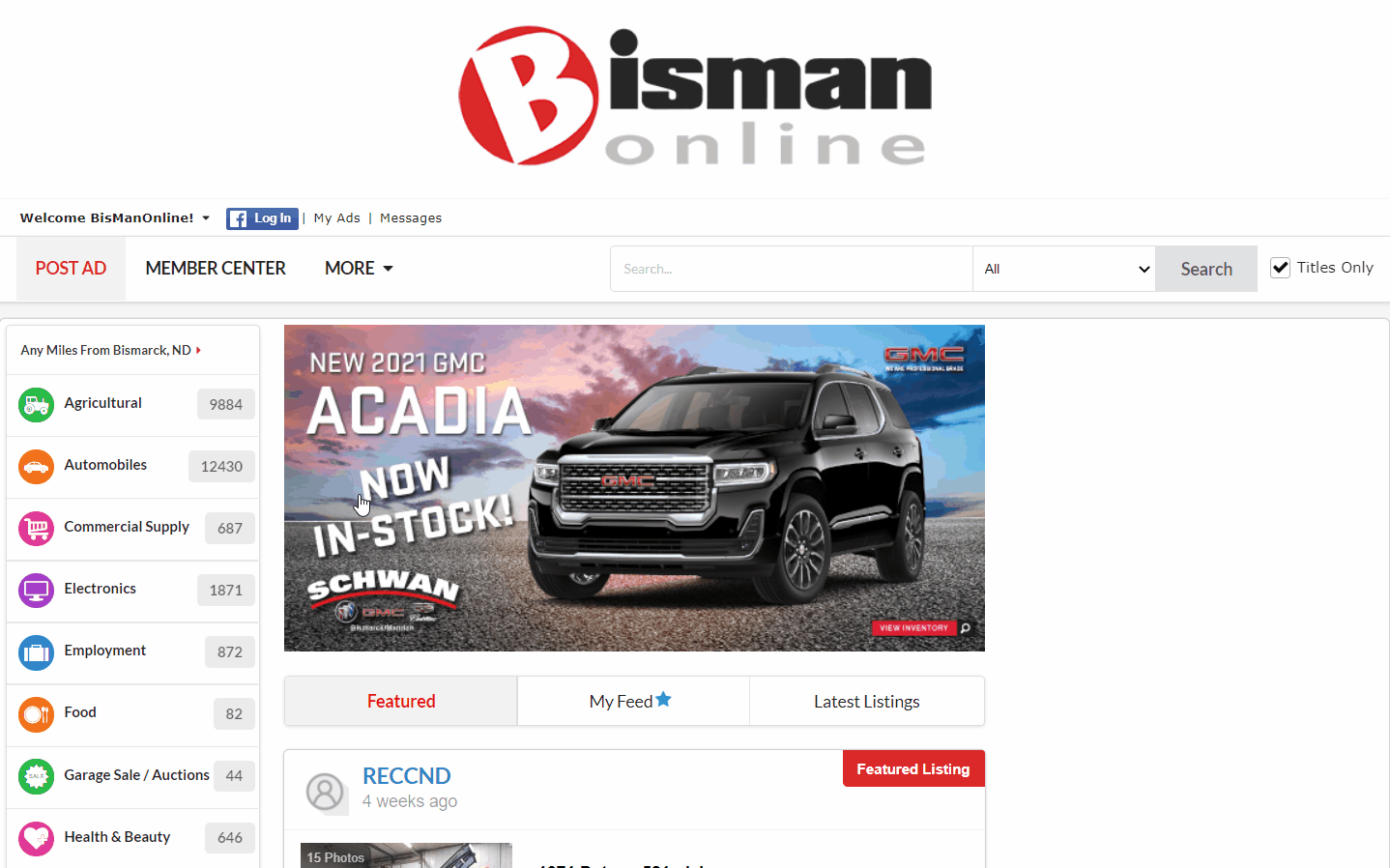When there is an item that you search for daily, or that you would like to receive notifications for when there’s a new ad posted, you are able to follow these easy steps below to set up saved searches and their notifications on BisManOnline.
Log in to your account if you haven’t already done so. Type the name of what you are looking for into the search bar. Either hit the ‘Search’ button on your keypad, or click the Magnifying Glass icon.

Click ‘Save Search.’ Name your saved search, then choose if you’d like notifications turned On or Off. Click ‘Save,’ and a box will pop up letting you know your search was successfully saved.
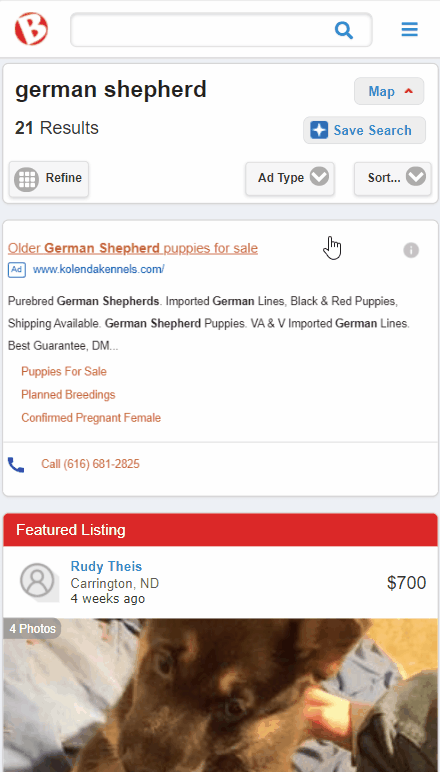
If you’d like to see your saved searches, click the Member Center icon. Click ‘Saved Searches/ My Feed.’ Here you can view them, use the Gear icon to turn notifications On or Off or delete them, or add more.
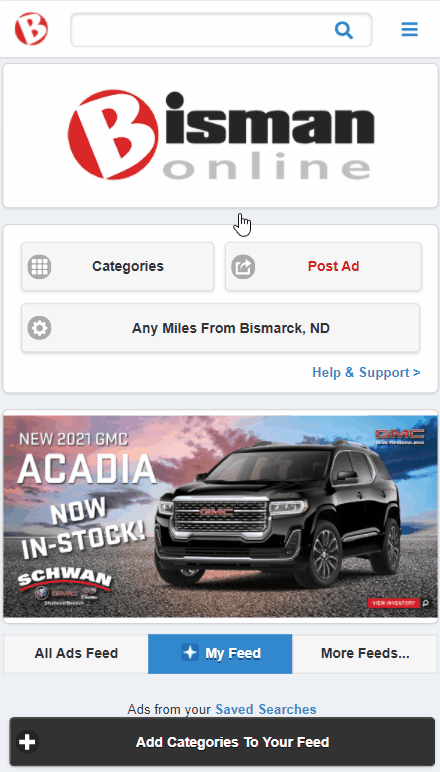
When there is an item that you search for daily, or that you would like to receive notifications for when there’s a new ad posted, you are able to follow these easy steps below to set up saved searches and their notifications on BisManOnline.
Click the Magnifying Glass icon.
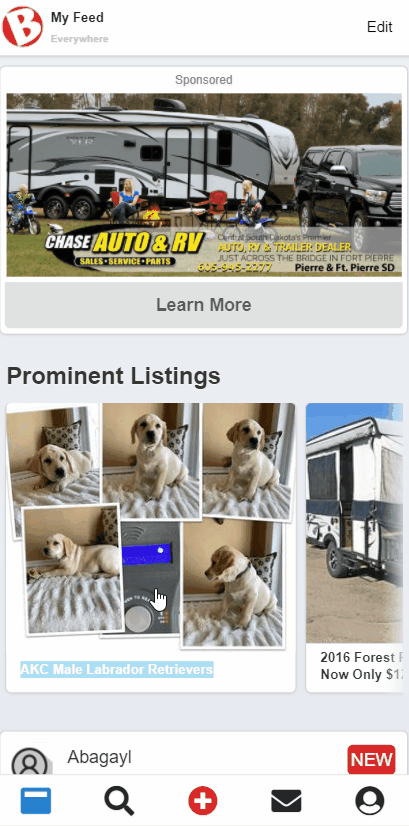
In the search box that says ‘Search BisManOnline,’ type what you are searching for, then click the ‘Search’ button on your keypad.
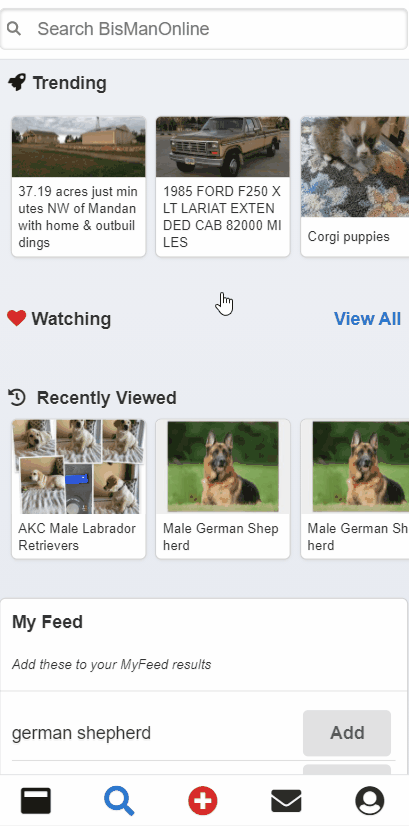
Move the slider where it says ‘Save’ to add this search as a saved search.
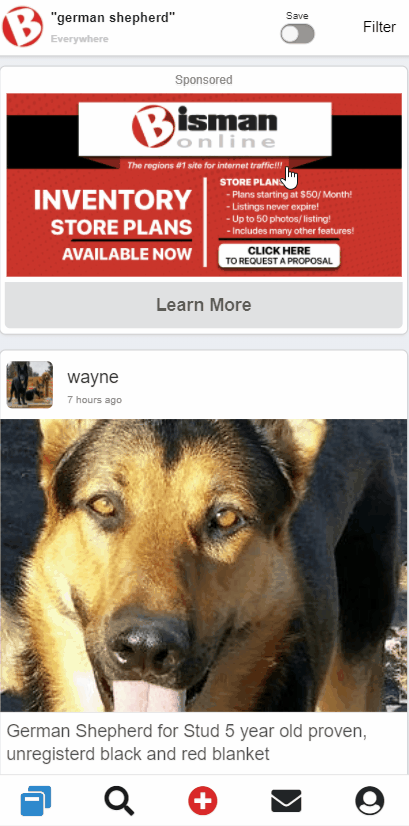
How to View Your Saved Searches and Adjust Notification Options
Click the Magnifying Glass icon. Here you are able to see your saved searches under ‘My Feed.’ You can adjust notification settings by clicking ‘Settings.’ Click on the Gear icon of the saved search you’d like to change the notification settings for. Slide the slider to ‘On.’ Click ‘Ok.’