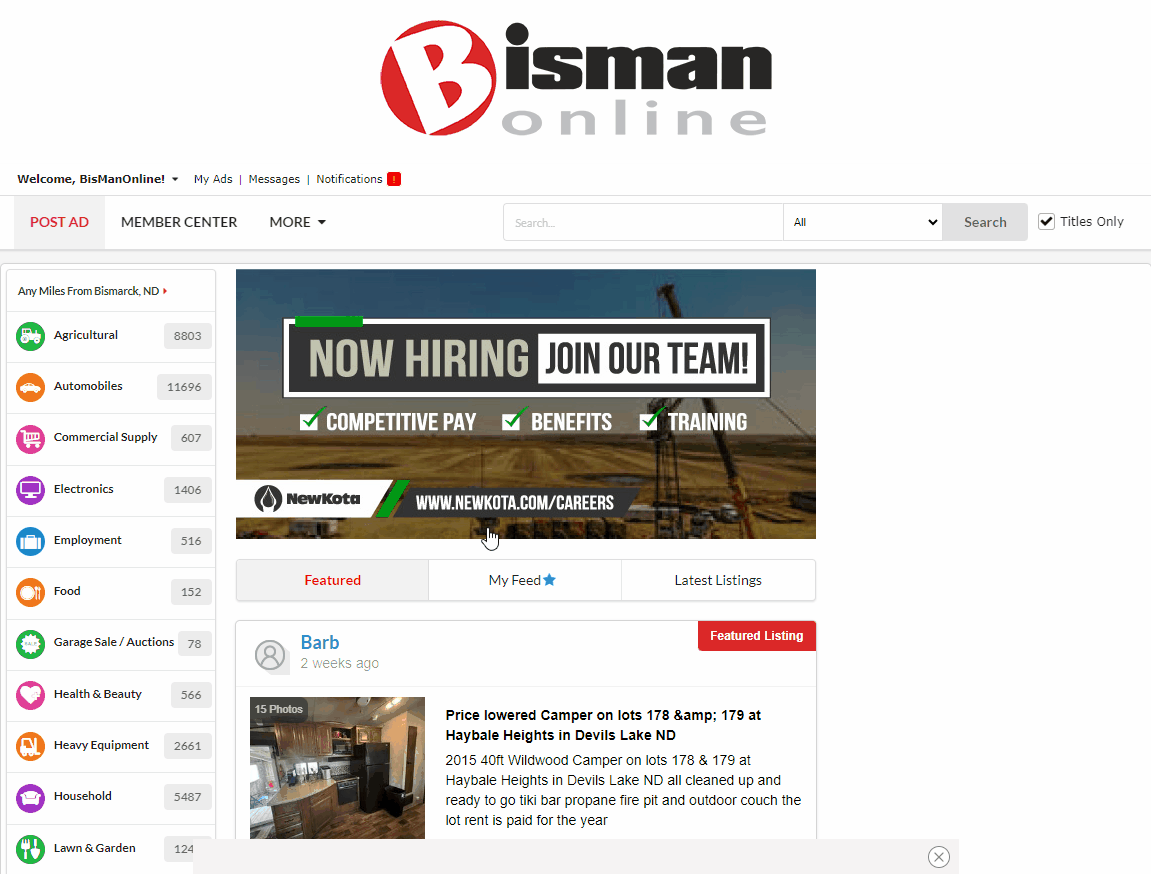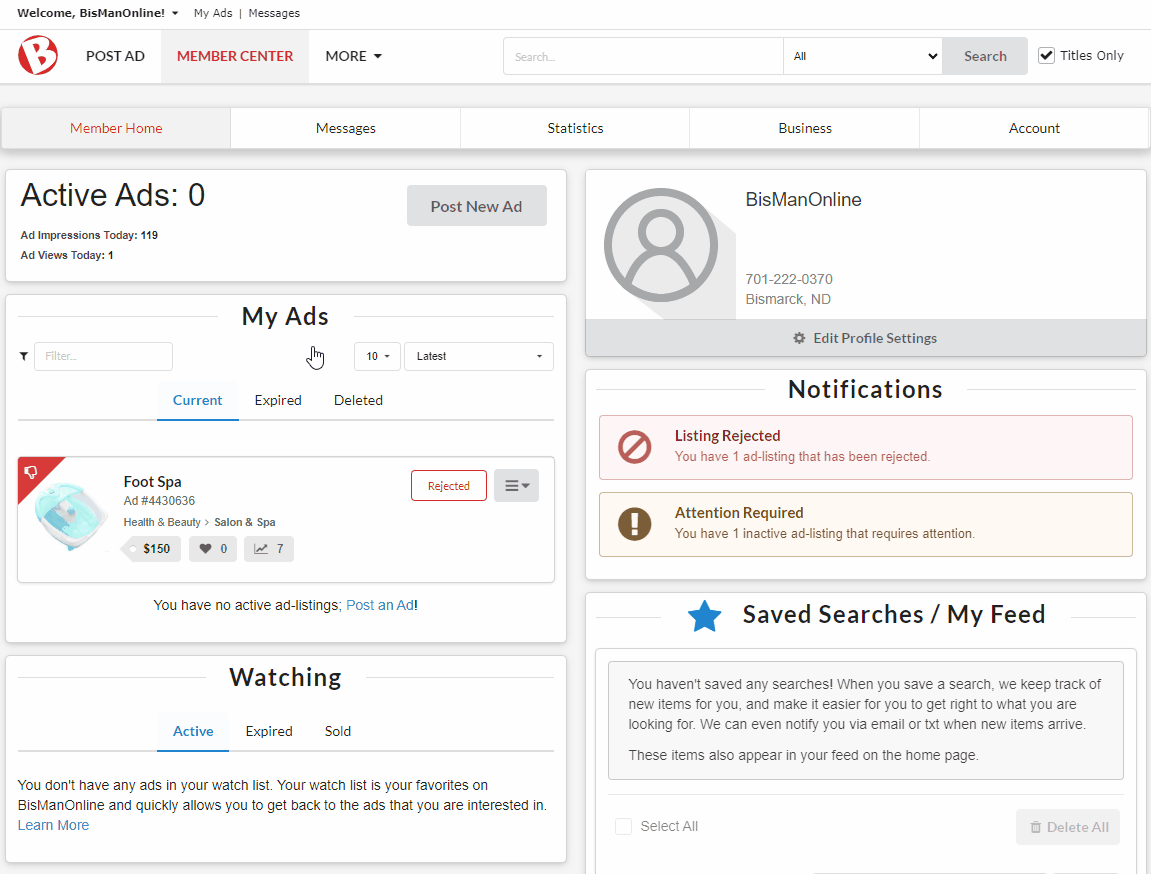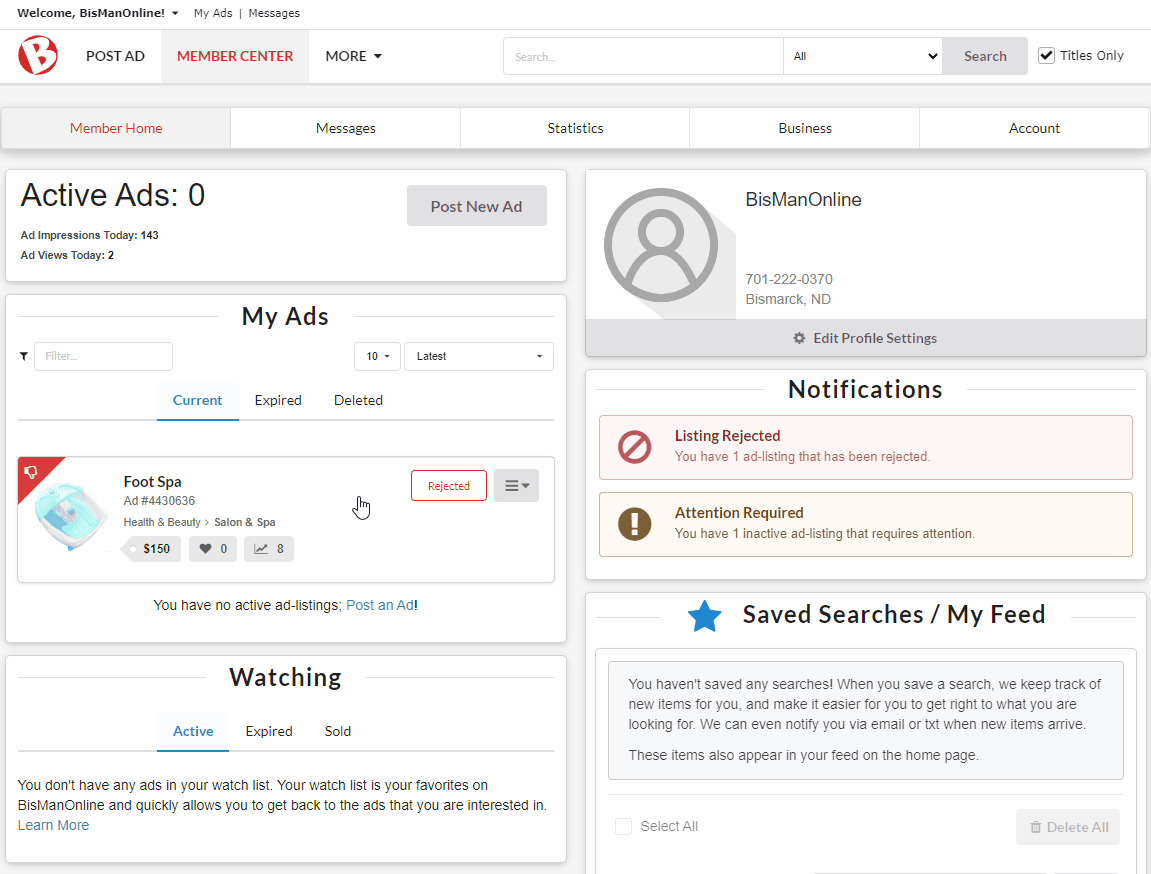BisManOnline’s procedures requires that we issue you a notification as to why your ad was rejected. This notification goes to the email address on your BisManOnline account and will contain the instructions on how to fix your ad. Typically, ads are rejected for failure to comply with our commercial listing or pet fee policy.
Log in to your account if you haven’t already done so. If your ad has been rejected, you will have a notification showing in the top right-hand corner of your screen next to the Member Center icon. Click the Member Center icon. Once in your Member Center, click on ‘You Have Notifications.’
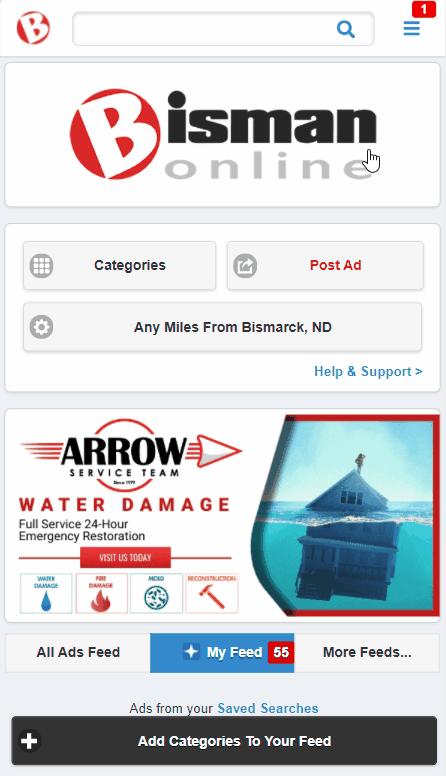
Click ‘You have (1) ads that have been rejected.’

Click the rejected ad. Click ‘Fix.’ A window will open up below explaining why the ad was rejected. An action button will be available near the bottom of the explanation. Click the action button to make the necessary changes to your ad, whether that be adding an upgrade option or modifying your ad in some other way.
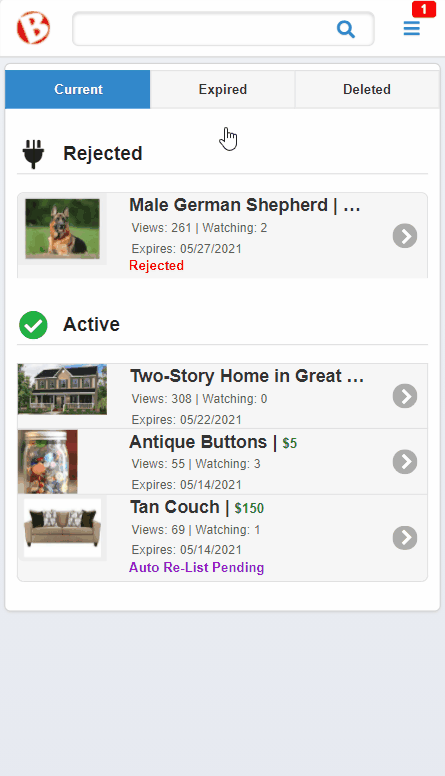
Once completed, your ad will be posted, pending approval.
Note: If you repeatedly re-post your ad without fixing it, and we have to reject it more than three times, your account may be deactivated.
BisManOnline’s procedures requires that we issue you a notification as to why your ad was rejected. This notification goes to the email address on your BisManOnline account and will contain the instructions on how to fix your ad. Typically, ads are rejected for failure to comply with our commercial listing or pet fee policy.
Log in to your account if you haven’t already done so. Click the Person icon, then click ‘My Listings.’
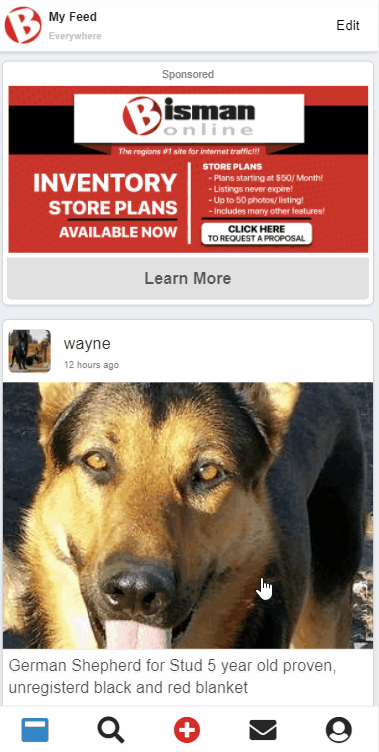
Click on the rejected listing. A short explanation of why the listing was rejected will be provided, as well as an explanation for what action needs to be taken to get the listing posted again. Once the action is completed, your ad will be posted, pending approval.

Note: If you repeatedly re-post your ad without fixing it, and we have to reject it more than three times, your account may be deactivated.