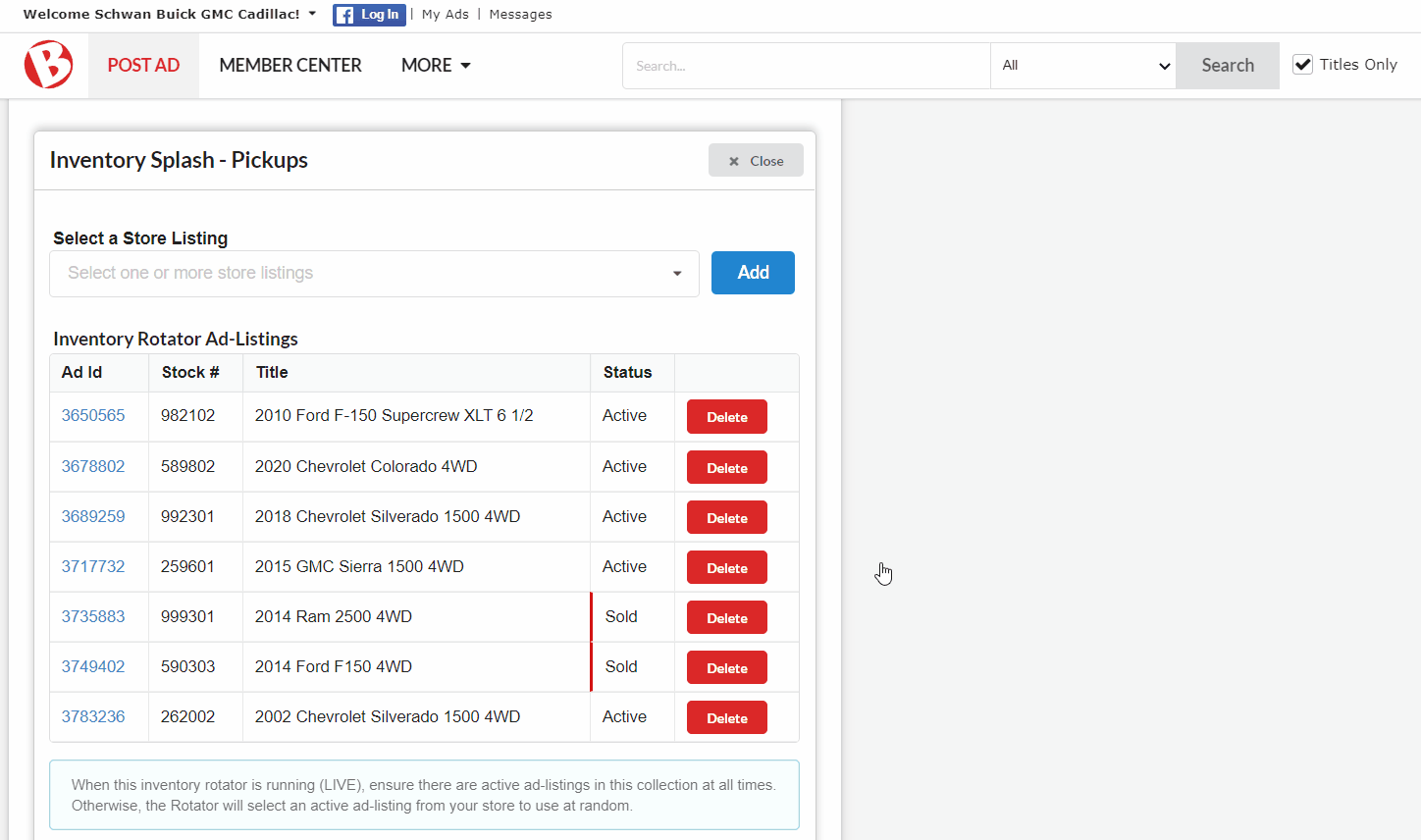Support Topics
Expand All
- Account Support
- Buyer Support
- Seller Support
- Post an Ad
- Setup Photo Uploads From Your Mobile Device
- Edit an Ad
- Delete an Ad
- Add, Edit, or Delete an Open House on a Real Estate Listing
- Re-List an Ad
- Schedule Auto-Relist
- Edit or Disable a Scheduled Auto-Relist
- Set Up/Cancel Ad Upgrade Renewal
- Purchase Ad Upgrades
- View Ad Statistics
- View Account Statistics
- Difference Between Watching, Views, and Impressions
- Post BisManOnline Ads to BisManOnline Social, Fargo/Moorhead Area Classifieds, or New Williston Connections
- Ad not reflecting changes when being shared to Facebook?
- Why Was My Ad Rejected?
- Store Support
If your store plan has an inventory rotator splash in a category or subcategory on our site, we make it quick and easy to update that inventory.
Once logged in, click ‘Member Center.’
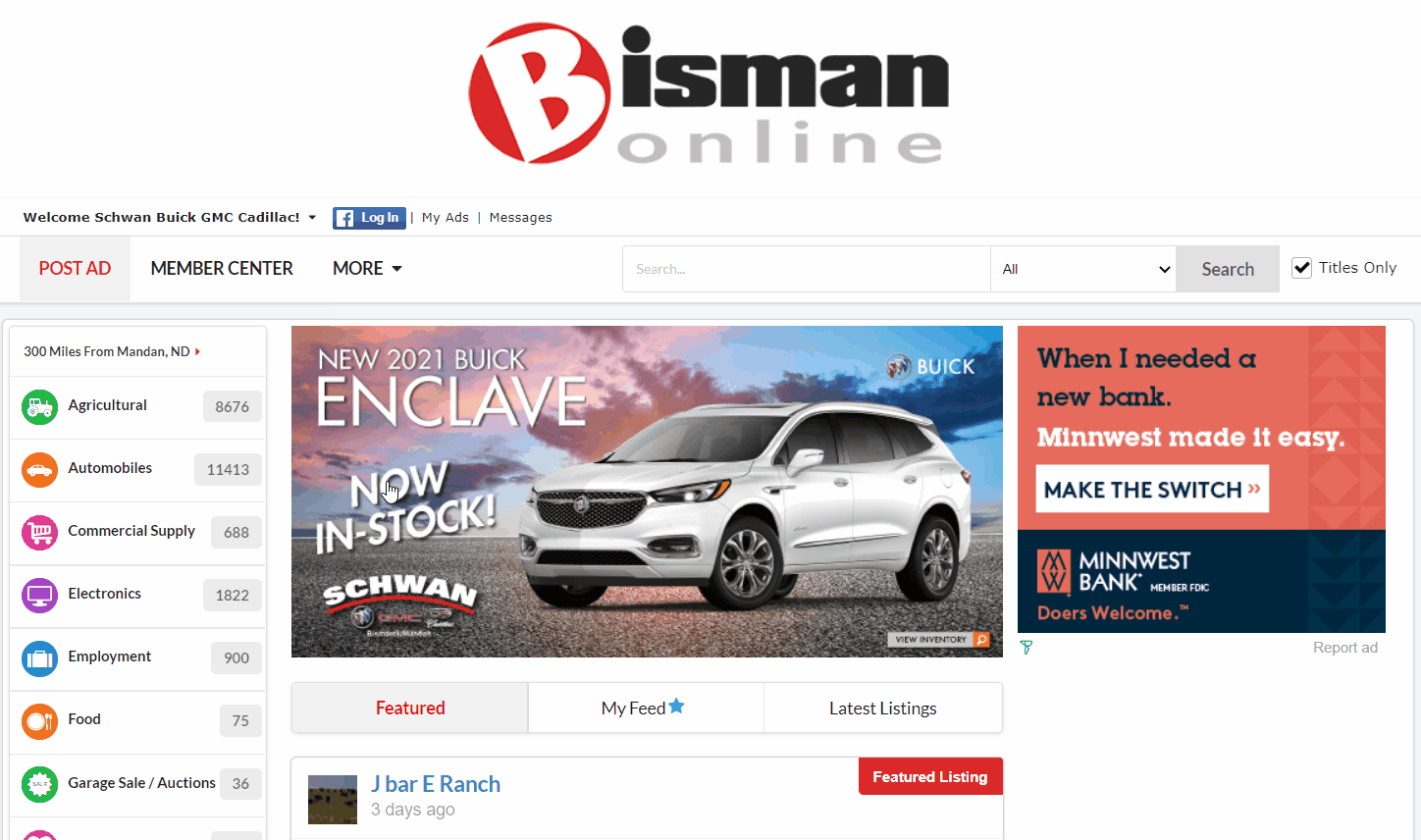
Click the ‘Business’ tab.

Under ‘Inventory Rotator Plans,’ click ‘Manage.’ Click ‘Edit’ next to the inventory plan you would like to update. The plan will open below.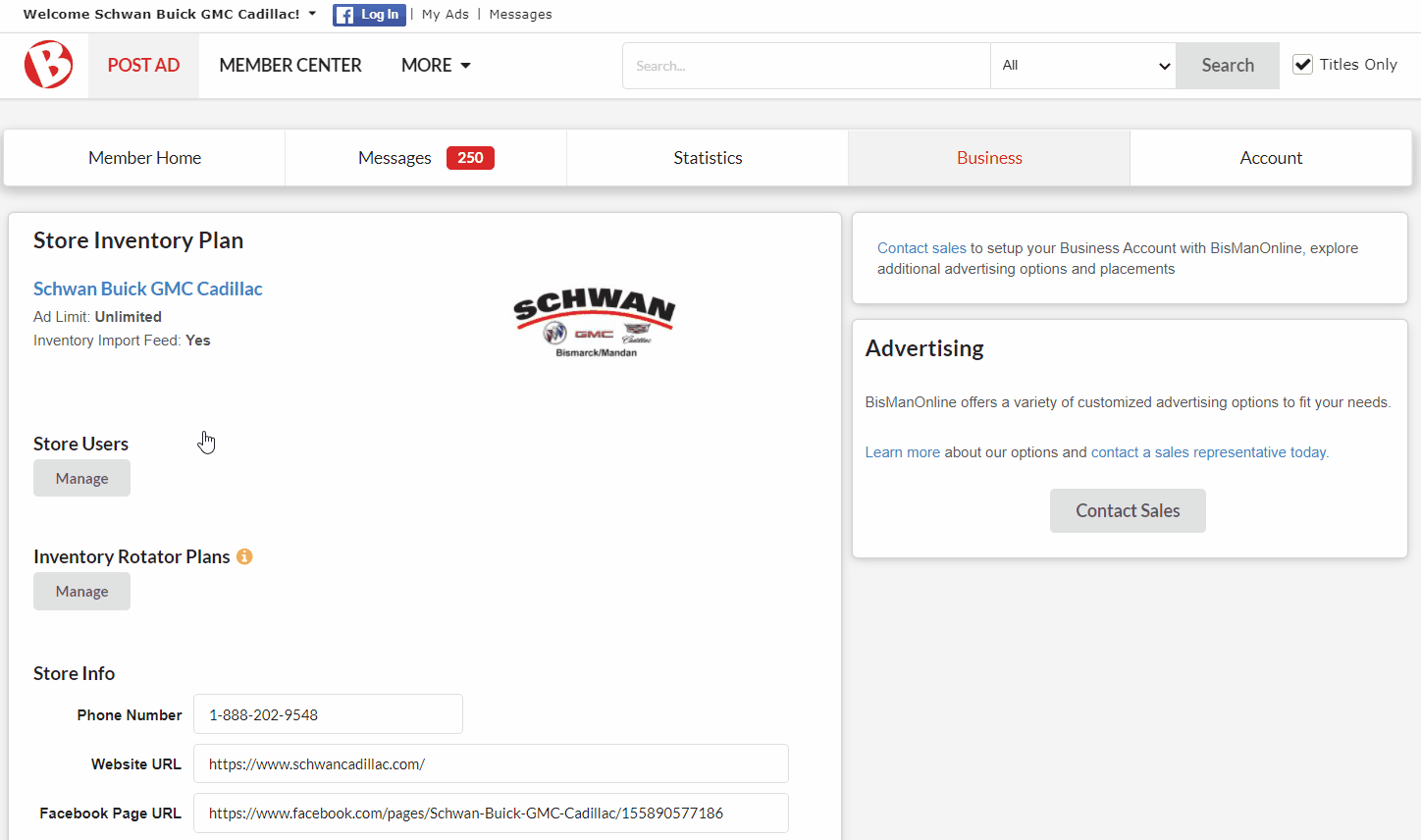
Click the drop-down box where it says ‘Select a Store Listing.’ From the list of your active listings, choose the listing you’d like to add into your inventory rotator. Click ‘Add.’

If you’d like to remove a certain vehicle from the inventory rotator, click the ‘Delete’ button.